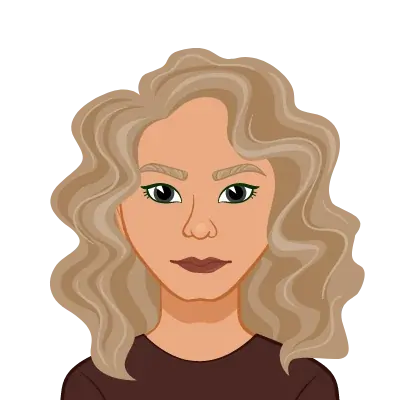Avail Your Offer Now
Start the New Year on a stress-free academic note and enjoy 15% OFF on all Statistics Assignments while our expert statisticians handle your work with accuracy, clear explanations, and timely delivery. Whether you’re facing complex statistical problems or tight deadlines, we’ve got you covered so you can focus on your New Year goals with confidence. Use New Year Special Code: SAHRNY15 — limited-time offer to begin the year with better grades!
We Accept
- Descriptive Statistics in a Nutshell
- Understanding Descriptive Statistics
- Importance of Descriptive Statistics
- Excel as a Descriptive Statistics Tool
- Overview of Excel's Statistical Functions
- Setting Up Your Data in Excel
- Practical Application of Excel Statistical Functions
- Central Tendency Measures
- Dispersion Measures
- Advanced Excel Techniques for Descriptive Statistics
- Utilizing PivotTables for Aggregated Insights
- Data Visualization with Excel Charts
- Conclusion
In the realm of data analysis and statistics, Excel stands out as a powerful tool that empowers students to tackle complex assignments with ease. This blog will explore how statistical functions in Excel can be leveraged to solve descriptive statistics assignments effectively. Whether you're a student navigating a statistics course or a professional aiming to enhance your analytical skills, this content serves as a comprehensive guide for mastering Excel's statistical functions. If you need assistance with your Excel assignment, this blog aims to provide valuable insights and support to help you excel in your statistical endeavors.
Excel's prowess extends beyond basic spreadsheet functionalities; it serves as a virtual Swiss army knife for data analysts. Its user-friendly interface and diverse array of statistical functions make it an indispensable asset in the world of academia and professional data analysis.
This guide will delve into the fundamentals, providing a comprehensive understanding of the tools at your disposal. From basic measures of central tendency to advanced data visualization techniques, we will uncover how Excel transforms raw data into meaningful insights. As we embark on this journey, it becomes evident that Excel is not just a software but a catalyst for statistical proficiency, equipping students and professionals alike with the skills needed to excel in the field of data analytics.

Descriptive Statistics in a Nutshell
Descriptive statistics are the cornerstone of effective data analysis, playing a pivotal role in unraveling the intricacies of datasets. These statistical measures, which include central tendencies such as mean, median, and mode, as well as dispersions like range and standard deviation, offer a comprehensive snapshot of the dataset's characteristics. For students navigating through assignments, cultivating a profound understanding of descriptive statistics is not just beneficial but essential. It lays a robust foundation for tackling more intricate analyses and facilitates a nuanced interpretation of data patterns. As assignments unfold, the significance of a solid grasp on descriptive statistics becomes increasingly apparent, guiding students towards a more insightful and informed exploration of their datasets.
Understanding Descriptive Statistics
Before delving into the vast capabilities of Excel, it is imperative to develop a solid grasp of the basics of descriptive statistics. Descriptive statistics form the foundation of data analysis, involving the systematic organization, summarization, and presentation of data to unveil meaningful patterns and insights. This multifaceted field encompasses crucial measures such as central tendency, which includes the mean, median, and mode, as well as measures of dispersion like range, variance, and standard deviation. Excel serves as a powerful ally in simplifying the computation of these statistical metrics, making it an invaluable resource for students seeking efficiency and accuracy in their assignments.
Importance of Descriptive Statistics
The significance of descriptive statistics transcends the realm of academia, playing a pivotal role in various facets of data analysis. These statistical measures provide a snapshot of the data's characteristics, offering a comprehensive overview of its central tendencies and patterns of dispersion. In the hands of researchers and analysts, descriptive statistics become a compass guiding informed decision-making, trend identification, and effective communication of findings. For students navigating the intricacies of assignments, the mastery of these statistical measures transforms into a fundamental skill set, laying the groundwork for a robust understanding of data analysis principles. As they hone these skills, students not only excel in their academic pursuits but also develop a critical analytical lens essential for success in diverse professional domains.
Excel as a Descriptive Statistics Tool
Excel, renowned for its versatility, emerges as a sophisticated instrument in the realm of descriptive statistics. This section aims to delve deeper into the multifaceted functionalities that elevate Excel beyond a conventional spreadsheet tool. Its extensive repertoire of built-in functions empowers users to seamlessly navigate the intricacies of statistical analysis. By unraveling the layers of Excel's capabilities, students can transform their approach to assignments, turning the spreadsheet into a dynamic statistical powerhouse. The nuanced understanding of how to harness these capabilities becomes paramount in unlocking not only efficiency but also precision, ensuring solutions are not just computed but thoroughly validated and insightful. Embracing Excel's potential goes beyond the surface, offering a holistic and enriching experience in the realm of descriptive statistics. Mastery over these tools not only enhances academic prowess but also positions individuals for success in the broader landscape of data analysis and decision-making.
Overview of Excel's Statistical Functions
Excel, being a powerhouse of data analysis, offers an extensive range of built-in functions tailored specifically for descriptive statistics. These functions, ranging from the elementary to the intricate, play a pivotal role in simplifying the assignment-solving process. Key functions that every student should acquaint themselves with include AVERAGE, MEDIAN, MODE, STDEV, and COUNT. Whether you're dealing with straightforward calculations or embarking on more complex analyses, understanding the nuances of these functions is paramount. It's not just about performing calculations; it's about harnessing the true potential of Excel to elevate the efficiency and accuracy of your assignment solutions.
Setting Up Your Data in Excel
To unlock the full prowess of Excel's statistical functions, strategic organization of your data is imperative. The foundation of a seamless application of these functions lies in the meticulous structuring of your dataset. Each variable should find its place in a separate column, ensuring clarity and precision in your analysis. Excel's table feature emerges as a crucial ally in this endeavor, offering a user-friendly interface for managing and analyzing data. The organized setup, akin to a well-orchestrated symphony, not only simplifies the assignment-solving process but also establishes a robust groundwork for advanced statistical exploration within Excel.
Practical Application of Excel Statistical Functions
Translating theoretical knowledge into practical application is a crucial skill. In this section, we'll bridge the gap between theory and practice, demonstrating how Excel's statistical functions can be seamlessly applied to solve real-world problems. This hands-on approach equips students with the tools needed to excel in assignments.
Understanding the intricacies of Excel's statistical functions is akin to unlocking a treasure trove of analytical capabilities. As you embark on practical applications, consider scenarios where these functions become indispensable. For instance, envision a business scenario where sales data needs to be analyzed for the past quarter. Excel's AVERAGE function can swiftly calculate the mean sales figure, providing a snapshot of overall performance. By applying the MEDIAN function, you gain insight into the sales figure at the midpoint, offering a more robust perspective that is less susceptible to outliers.
Central Tendency Measures
- Using AVERAGE, MEDIAN, and MODE
Excel's AVERAGE function calculates the mean, providing a measure of central tendency. MEDIAN returns the middle value, while MODE identifies the most frequently occurring value. These functions are essential for summarizing large datasets and gaining insights into the central tendencies of the data.
Dispersion Measures
- Employing STDEV and RANGE
Standard deviation (STDEV) and range are pivotal in understanding the spread of data. STDEV measures the amount of variation or dispersion from the average, while RANGE gives the difference between the maximum and minimum values. Mastering these functions equips students to assess the variability within a dataset accurately.
Advanced Excel Techniques for Descriptive Statistics
Beyond the basics, Excel unfolds a treasure trove of advanced techniques that can elevate statistical analyses to new heights of precision and insight. Diving deeper into the intricacies of data manipulation, this section will explore some sophisticated features of Excel, demonstrating how students can harness these tools to not only meet but exceed the expectations of their descriptive statistics assignments.
In the realm of data aggregation, PivotTables stand as a pinnacle of Excel's capabilities. Going beyond simple calculations, PivotTables allow users to dynamically summarize, cross-tabulate, and analyze large datasets. This advanced feature enables students to extract complex insights effortlessly, showcasing a profound mastery of data organization and summarization.
Moreover, data visualization emerges as a potent skill in this advanced toolkit. While basic charts serve their purpose, Excel's array of advanced charting options allows students to present their findings with unparalleled clarity. Whether it's a sophisticated bubble chart, a dynamic radar plot, or a visually impactful heat map, students can choose from a plethora of options to bring their data to life. This not only enhances the aesthetics of assignments but also adds a layer of sophistication to the interpretation of statistical trends.
Integrating these advanced techniques into assignments goes beyond meeting requirements; it reflects a deeper understanding and proficiency in statistical applications. It demonstrates not only the ability to compute statistical measures but also the capacity to extract meaningful insights and communicate them effectively. As students delve into the intricacies of Excel's advanced features, they pave the way for a more nuanced and insightful approach to descriptive statistics assignments, setting themselves apart in the world of data analysis.
Utilizing PivotTables for Aggregated Insights
PivotTables, a quintessential feature in Excel, stand as a versatile instrument for extracting meaningful insights from extensive datasets. As a dynamic tool, they empower users to manipulate and summarize data effortlessly. By allowing the creation of customized tables, PivotTables facilitate a deeper understanding of complex datasets, providing a structured framework for analysis. When seamlessly integrated into assignments, PivotTables elevate the level of sophistication in statistical analysis. This not only demonstrates proficiency in Excel but also showcases an adept ability to navigate and decipher intricate data structures, a skill highly valued in both academic and professional settings.
Data Visualization with Excel Charts
Expanding on Excel's charting capabilities reveals a realm beyond the mere representation of numbers. Students are afforded the opportunity to elevate their assignments by incorporating visually captivating charts that serve as powerful communicators of statistical trends. Excel offers a diverse range of chart types, from traditional bar graphs to informative scatter plots. This visual richness not only adds aesthetic appeal but also significantly aids in the interpretation and analysis of data trends. By harnessing Excel's extensive charting options, students can effectively convey complex statistical information, presenting a holistic view of their analytical prowess in assignments.
Conclusion
In conclusion, the mastery of statistical functions within Excel stands as a pivotal asset for students facing the challenges of descriptive statistics assignments. This comprehensive guide has not only illuminated the fundamental concepts of descriptive statistics but has also delved into the intricacies of Excel's built-in functions and advanced techniques. As you embark on your statistical journey, it's crucial to recognize that Excel transcends its identity as a mere spreadsheet tool; rather, it emerges as a dynamic ally capable of unraveling the complexities inherent in data analysis.
Equipping yourself with these skills goes beyond the confines of academic assignments. It empowers you to navigate the ever-expanding landscape of data-driven decision-making in various professional domains. As students hone their proficiency in Excel's statistical functions, they are better prepared to analyze, interpret, and derive meaningful insights from diverse datasets.
The importance of these skills extends beyond the classroom, as businesses and organizations increasingly rely on data-driven approaches to inform strategic decisions. Excel, with its array of functions and tools, becomes not just a software application but a gateway to informed decision-making. Armed with this robust toolkit, students not only enhance their academic performance but also position themselves as valuable assets in the broader landscape of data analysis and interpretation.
In the dynamic realm of statistics, continuous learning and application are key. As you absorb the knowledge shared in this guide, consider it a stepping stone for further exploration and experimentation. Harness the full potential of Excel's capabilities, delve into real-world datasets, and challenge yourself with diverse assignments to solidify your understanding.