Avail Your Offer Now
Celebrate Christmas with a special academic boost! This festive season, enjoy 15% off on all statistics assignments at www.statisticsassignmenthelp.com and get expert support at a reduced price. Make your deadlines stress-free with professional help you can trust. Simply apply the offer code SAHCHRISTMAS15 at checkout and make your studies stress-free this Christmas.
We Accept
- Understanding What-If Analysis
- Goal Seek: Navigating Toward a Desired Result
- Step 1: Define Your Objective
- Step 2: Access Goal Seek
- Step 3: Set Your Parameters
- Step 4: Run Goal Seek
- Scenario Manager: Handling Multiple Scenarios
- Step 1: Set Up Scenarios
- Step 2: Open Scenario Manager
- Step 3: Add Scenarios
- Step 4: View Scenarios
- Data Tables: Analyzing Multiple Variables
- Step 1: Organize Your Data
- Step 2: Create a Data Table
- Step 3: Input Variables
- Step 4: Observe the Results
- Conclusion
In the world of academia, mastering Microsoft Excel is an indispensable skill for university students. Whether you are majoring in finance, economics, engineering, or any other field, chances are you'll encounter Excel assignments that require you to perform complex calculations, create data models, and make informed decisions based on data. One of the most powerful features of Excel that can greatly aid you in this journey is What-If Analysis, which helps you solve your What-If Analysis assignment using Excel.
What-If Analysis is a set of tools and techniques that allow you to explore different scenarios by changing input values and observing the resulting outcomes. In this comprehensive guide, we will delve into the essential components of What-If Analysis in Excel, focusing on tools like Goal Seek, Scenario Manager, and Data Tables, which are invaluable for university students tackling assignments and projects.
Understanding What-If Analysis
Before we dive into the specifics of Goal Seek, Scenario Manager, and Data Tables, let's first grasp the concept of What-If Analysis. At its core, What-If Analysis is all about exploring various outcomes based on different input values. It helps you answer questions like:
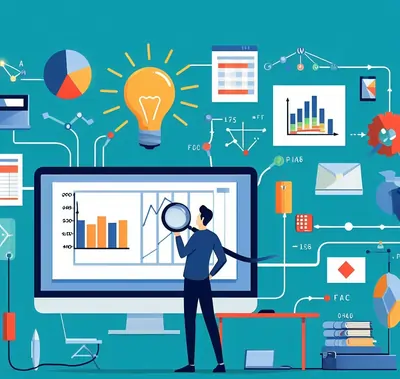
- What will be the future value of an investment if I change the interest rate?
- How will changes in production costs impact the company's profitability?
- What should be the sales volume to break even if the selling price changes?
Excel offers several tools to conduct What-If Analysis, each tailored to address specific scenarios.
Goal Seek: Navigating Toward a Desired Result
Goal Seek is a powerful tool when you have a specific outcome in mind and want to find the input value that will achieve it. Imagine you're working on a financial assignment, and you need to determine the interest rate required to reach a certain investment goal. Here's how Goal Seek can be your lifesaver:
Step 1: Define Your Objective
Identify the cell containing the formula that produces the result you want to achieve. In our case, it's the future value of an investment.
Step 2: Access Goal Seek
2Go to the "Data" tab, and under the "Data Tools" group, you'll find "What-If Analysis." Click on it and choose "Goal Seek."
Step 3: Set Your Parameters
In the Goal Seek dialog box, you'll see three fields:
- "Set Cell": This is where you specify the cell containing your formula (the future value).
- "To Value": Enter the desired outcome (your investment goal).
- "By Changing Cell": Here, you specify the cell containing the input value (interest rate) you want to adjust.
Step 4: Run Goal Seek
After setting the parameters, click "OK." Excel will automatically find the input value (interest rate) required to achieve your desired outcome (investment goal).
Goal Seek is particularly handy when you have a single input value that you need to adjust to meet a specific target, such as in financial, engineering, or scientific calculations.
Scenario Manager: Handling Multiple Scenarios
In some assignments or projects, you may need to evaluate multiple scenarios to make informed decisions. Scenario Manager is your go-to tool for this purpose. Let's say you're analyzing the financial performance of a company under different sales growth scenarios:
Step 1: Set Up Scenarios
First, create a separate worksheet where you'll set up your scenarios. Label each scenario and adjust the input values accordingly. For example, you can have scenarios for "High Growth," "Medium Growth," and "Low Growth."
Step 2: Open Scenario Manager
Go to the "Data" tab and select "What-If Analysis," then choose "Scenario Manager."
Step 3: Add Scenarios
In the Scenario Manager dialog box, click "Add." Name your scenario and select the cells that contain the variable values you want to change for this scenario.
Step 4: View Scenarios
After adding all your scenarios, you can easily switch between them in the Scenario Manager dialog box. Excel will instantly recalculate the entire worksheet based on the selected scenario.
Scenario Manager is a fantastic tool for comparing different situations, making it invaluable for students working on assignments that require sensitivity analysis or risk assessment.
Data Tables: Analyzing Multiple Variables
When you have two or more input variables and want to analyze their combined impact on a particular outcome, Data Tables come to the rescue. Let's say you're tasked with analyzing how changes in both product price and quantity sold affect a company's revenue.
Step 1: Organize Your Data
Set up your worksheet with the input variables (product price and quantity sold) and the formula that calculates revenue based on these variables.
Step 2: Create a Data Table
In a blank area of your worksheet, set up a Data Table. You'll have two variables, so you need a two-input Data Table.
Step 3: Input Variables
In the row and column input cells, select the cells containing your input variables (product price and quantity sold).
Step 4: Observe the Results
Excel will generate a table that displays various combinations of input values and the corresponding outcomes (revenues) in the Data Table.
Data Tables allow you to visualize and analyze how changes in multiple variables affect a specific result, making them incredibly useful for assignments involving sensitivity analysis, financial modelling, and more.
Conclusion
In the competitive academic environment, mastering Excel's What-If Analysis tools can give university students a significant advantage in solving assignments and conducting research. Goal Seek, Scenario Manager, and Data Tables offer versatile approaches to explore various outcomes based on different input values, enabling students to make informed decisions and perform complex calculations. As you continue your educational journey, remember that proficiency in Excel and What-If Analysis is not just beneficial for your coursework but also highly valuable in the professional world. So, embrace these tools, practice them, and watch your analytical skills soar as you tackle Excel assignments with confidence.









