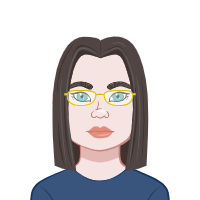Avail Your Offer
Unlock success this fall with our exclusive offer! Get 20% off on all statistics assignments for the fall semester at www.statisticsassignmenthelp.com. Don't miss out on expert guidance at a discounted rate. Enhance your grades and confidence. Hurry, this limited-time offer won't last long!
We Accept
- Preparing the Dataset for Minitab Assignment Submission
- Executing Simple Regression Analysis in Minitab
- Understanding Statistical Significance and Hypothesis Testing
- Visual Enhancements and Regression Fit Plots
- Enhancing Interpretability with Intervals
- Why Simple Regression in Minitab Matters for Assignments
- Conclusion
Minitab is a powerful statistical tool used widely in academic and professional settings to analyze data and derive insights. One of the most commonly used techniques in Minitab is simple regression analysis. If you're a university student dealing with statistics or data analysis assignments, understanding how to execute a simple regression in Minitab is essential. In this blog, we will explore the essential steps of performing a simple regression assignment using Minitab, including data entry, visual inspection, regression model development, and statistical interpretation. By following these steps carefully, you’ll be better prepared to solve your Regression Analysis assignment with clarity and confidence.
Preparing the Dataset for Minitab Assignment Submission
Before conducting any analysis, it's important to prepare and inspect the dataset. This step ensures that your regression model will be based on clean and interpretable data.
Entering Data Correctly into Minitab
- Open Minitab and create three columns labeled as Gender, Height, and Weight.
- Manually enter each value according to the given gender category.
This structured layout allows for easier grouping and categorization, which becomes important during scatterplot creation and group-based regression.
Verifying Dataset Quality through Visualization

- Go to Graph > Scatterplot > With Groups.
- Choose Height for the X-axis and Weight for the Y-axis.
- Set Gender as the grouping variable.
This helps in identifying any outliers, curvatures, or non-homogeneous variances, which can affect the accuracy of regression results.
Executing Simple Regression Analysis in Minitab
Once data is verified, the next step is to perform the actual regression analysis using Minitab’s built-in functions.
Running a Simple Regression
- Navigate to Stat > Regression > Regression.
- Set Weight as the dependent variable.
- Choose Height as the independent variable.
- Click OK to generate the output.
The regression results will include important metrics such as R-squared (R²), standard error, coefficients, and p-values.
Interpreting the Regression Output
- R² Value: In the sample output, R² = 75.6%. This means 75.6% of the variation in weight can be explained by height.
- Adjusted R²: Slightly lower than R², it accounts for the number of predictors used in the model.
- Standard Error (S): Measures the accuracy of predictions. In this case, S = 17.76.
These values indicate that the regression model is a good fit and height is a strong predictor of weight.
Understanding Statistical Significance and Hypothesis Testing
Minitab not only computes regression lines but also provides ANOVA and t-test statistics to validate the model.
Analysis of Variance (ANOVA) for Regression
ANOVA tests whether there is a statistically significant relationship between the independent and dependent variables.
- In the ANOVA table:
- F-value = 61.84 (large value suggests strong significance)
- P-value = 0.000 (less than 0.05, indicating strong evidence against the null hypothesis)
This allows you to reject the null hypothesis and confirm that height significantly affects weight.
Coefficient Table and t-Tests
- Intercept (Constant) = -354.84
- Slope for Height = 7.608
Each value is accompanied by its standard error, t-value, and p-value:
- A p-value of 0.000 for both coefficients indicates statistical significance.
- The equation becomes: Weight = -354.84 + 7.608 × Height
This means for every one-inch increase in height, weight increases by approximately 7.61 lbs.
Visual Enhancements and Regression Fit Plots
After building the regression model, it’s useful to visualize the fitted line over the scatterplot to clearly show the relationship between variables.
Adding a Regression Fit Line
- Open the existing scatterplot.
- Click on Editor > Add > Regression Fit.
- Choose “Linear” under model order.
- Click OK.
This line represents the best linear approximation of the dataset and adds clarity to your regression results.
Creating Group-Based Regression Plots
- Go to Graph > Scatterplot > With Regression and Groups.
- Assign the same X, Y, and grouping variables.
This is particularly helpful when comparing trends between male and female subgroups.
Enhancing Interpretability with Intervals
For a more robust analysis, confidence intervals and prediction intervals are essential. These provide a statistical range where the actual values are likely to fall.
Creating Confidence Intervals for Coefficients
- Select Stat > Regression > General Regression.
- Click on the Results button.
- Check the box for “Display confidence intervals.”
- Click OK to run the regression again.
Sample Output:
| Term | Coef | SE Coef | T | P | 95% CI |
|---|---|---|---|---|---|
| Constant | -354.844 | 64.888 | -5.47 | 0.000 | (-490.199, -219.489) |
| Height | 7.608 | 0.968 | 7.86 | 0.000 | (5.590, 9.626) |
This provides added reliability to the regression findings.
Predicting Values with Confidence and Prediction Intervals
- Go to Stat > Regression > Regression.
- Click on the Options button.
- Enter the new value of the independent variable (e.g., Height).
- Check “Confidence limits.”
- Click OK.
The output will include both the predicted weight and its associated prediction and confidence intervals. This helps in understanding the range of expected outcomes and the model’s accuracy.
Why Simple Regression in Minitab Matters for Assignments
Simple regression assignments using Minitab are more than a technical requirement—they’re critical in building statistical thinking and data interpretation skills. Here's why this method is often preferred in university-level coursework.
Simplified Modeling for Beginners
- Easy to visualize
- Straightforward to interpret
- Suitable for a wide range of real-world scenarios
Minitab automates complex calculations, so students can focus on analysis rather than computation.
Consistent Outputs Across Assignments
- Consistency in results
- Comprehensive statistical details
- Quick model testing with minimal effort
This makes it ideal for assignments requiring multiple model evaluations.
Conclusion
Executing a simple regression assignment in Minitab involves a series of well-defined steps—from entering clean data and creating scatterplots to running regressions and interpreting outputs. By following this structured approach, students can ensure accurate and meaningful analysis, boosting both their grades and understanding of statistical principles. This step-by-step method will also help you stay organized and efficiently complete your Minitab assignment without unnecessary confusion.
Whether you're predicting weight from height, analyzing trends across genders, or creating confidence intervals, Minitab simplifies each process while delivering robust, interpretable results. By practicing these steps consistently, students can build a solid foundation in regression analysis that serves them well in both academia and the workplace. If you're working on a Minitab assignment and need structured, step-by-step statistical support, using these techniques will keep you on track toward completion and accuracy. These methods are especially useful if you're looking for help with statistics assignment that require precise and reliable analysis.