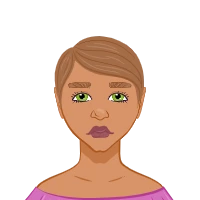Avail Your Offer
Unlock success this fall with our exclusive offer! Get 20% off on all statistics assignments for the fall semester at www.statisticsassignmenthelp.com. Don't miss out on expert guidance at a discounted rate. Enhance your grades and confidence. Hurry, this limited-time offer won't last long!
We Accept
- How to Begin a Minitab Assignment with Data Entry and Setup
- How to Launch Minitab and Understand the Interface
- How to Enter and Organize Data for Analysis
- How to Analyze Descriptive Statistics in a Minitab Assignment
- How to Use Basic Statistics for Summarizing Data
- How to Interpret the Descriptive Output
- How to Use Graphical Tools in a Minitab Assignment
- How to Display Graphs for Descriptive Statistics
- How to Edit and Customize Graphs for Assignments
- How to Create and Modify Scatterplots and Histograms
- How to Generate and Interpret Scatterplots in Minitab
- How to Edit Histograms for Improved Presentation
- How to Save, Export, and Present Minitab Assignment Results
- How to Save Minitab Outputs for Submission
- How to Print and Share Results from Minitab
- Conclusion
Working on a Minitab assignment can be overwhelming for students who are new to statistical software. However, understanding the structured steps for entering data, analyzing results, and interpreting visual outputs in Minitab can simplify the process. This blog walks students through the essential stages of completing a Minitab-based assignment using core statistical techniques, from data entry to producing descriptive statistics and customized graphs. Each section focuses on using Minitab effectively for academic assignments that involve real data and detailed reporting, helping you confidently complete your Minitab assignment with accuracy and clarity.
How to Begin a Minitab Assignment with Data Entry and Setup
Before diving into data analysis, it’s essential to know how to prepare Minitab for your assignment. Every assignment begins with proper setup—launching the software, understanding its layout, and inputting the dataset accurately. Without this foundational step, performing statistical functions becomes cumbersome. Whether you're comparing heights and weights or analyzing categorical groups like gender, structuring your spreadsheet correctly ensures that the software reads your data as intended. This section walks you through initializing Minitab, naming your variables, and entering values so that your worksheet is ready for statistical operations and visual output generation.
How to Launch Minitab and Understand the Interface
Starting a Minitab assignment requires familiarity with the software’s interface. The first step is to open Minitab using one of the following methods:
- Click the Minitab icon on the desktop.
- Navigate through the Start menu: Start → All Programs → Minitab Statistical Software.

When Minitab opens, it displays a spreadsheet similar to Microsoft Excel. This grid-like area is where data is entered and stored. Above the spreadsheet is the Session window, which logs commands and displays textual output.
The columns in the worksheet are labeled as C1, C2, etc. These default labels can be renamed by double-clicking the column header to assign meaningful names like Height, Weight, and Gender. Assigning appropriate column names helps keep your dataset organized and makes statistical procedures easier to execute.
How to Enter and Organize Data for Analysis
Once the Minitab worksheet is ready, you can begin entering your data. In a typical assignment involving gender-based comparison, students might input three variables: height, weight, and gender.
- Column 1: Height (numeric)
- Column 2: Weight (numeric)
- Column 3: Gender (categorical: "M" or "F")
Each row should represent an individual data point, with 22 rows representing 22 individuals. This structure allows Minitab to treat the data in a format ideal for both descriptive statistics and comparative analysis.
Assign a filename that relates to your assignment, such as “HeightWeightAnalysis” or “StudentDataset1”.
How to Analyze Descriptive Statistics in a Minitab Assignment
Descriptive statistics provide the first look into the nature of your data. They help summarize and interpret large sets of numbers using key measures like the mean, median, variance, and standard deviation. In most academic assignments, analyzing descriptive statistics is crucial for identifying trends and comparisons, such as examining differences between male and female participants in a sample. This section guides you in calculating and displaying descriptive statistics using Minitab’s built-in tools and explains how to use gender as a grouping factor to create meaningful comparative summaries across different categories of your data.
How to Use Basic Statistics for Summarizing Data
Once the dataset is entered, the next step is to analyze it using descriptive statistics. Minitab makes this simple through the following path:
Stat → Basic Statistics → Display Descriptive Statistics
This opens a dialog box where you can specify the variables. In this case:
- Add Height and Weight under Variables
- Place Gender under By Variables to separate statistics by male and female groups
Clicking OK generates statistics like mean, median, standard deviation, and variance for each gender group. These results appear in the Session window.
This data can be used in your assignment to support conclusions such as:
- Whether males or females in the sample have higher average heights
- How weight varies between the two groups
- The variability (spread) of each group
How to Interpret the Descriptive Output
Interpreting the output requires a critical eye. For example:
- Mean: Indicates central tendency
- Standard Deviation: Shows spread around the mean
- Minimum and Maximum: Provides the range
- Count (N): Confirms how many observations are in each group
This analysis builds the foundation for any report or assignment submission.
How to Use Graphical Tools in a Minitab Assignment
Visual representation is a powerful component of statistical assignments. Graphs not only make data easier to understand but also enhance the readability and professionalism of your final report. Minitab includes several built-in tools to generate boxplots, histograms, and dotplots—each offering different insights about the distribution, variability, and patterns within your dataset. In this section, you’ll learn how to generate graphs from descriptive statistics, customize them to fit the assignment requirements, and interpret their visual cues. These skills are essential for presenting your analysis clearly and persuasively in your final assignment.
How to Display Graphs for Descriptive Statistics
Minitab offers visualization features that help bring statistical summaries to life. To add graphs while generating descriptive statistics:
- In the Display Descriptive Statistics window, click on the Graphs button.
- Check the boxes to select all available graphs: histogram, boxplot, individual value plot, and dotplot.
These graphs will appear after clicking OK. They are especially useful for:
- Visualizing the distribution of height and weight
- Comparing gender-based data spread and central tendencies
- Identifying outliers or skewed distributions
How to Edit and Customize Graphs for Assignments
Graphs in Minitab are highly customizable:
- Double-click on any part of a graph (title, axis, legend) to edit it.
- Change colors, add labels, or rotate axes.
- Use the editor window to refine your visual outputs for better clarity and presentation.
Customizing graphs makes your assignment visually engaging and suitable for submission. For instance:
- Use color coding to distinguish between male and female data.
- Add titles such as “Boxplot of Weight by Gender” for clarity.
- Highlight key data points by changing symbol shapes.
These edits help communicate statistical findings more effectively in your reports.
How to Create and Modify Scatterplots and Histograms
Scatterplots and histograms play a critical role in uncovering relationships and patterns in data. Scatterplots reveal correlations between two continuous variables, while histograms illustrate the distribution and frequency of a single variable. These graphs are often included in Minitab assignments to support descriptive insights or prepare for inferential statistics. This section explains how to create both types of visualizations, customize their appearance, and understand what the data is revealing. By mastering these graphical tools, students can better communicate complex statistical relationships and make their reports both informative and visually compelling.
How to Generate and Interpret Scatterplots in Minitab
Scatterplots are useful when comparing two numerical variables. In this case, comparing height and weight visually can reveal patterns. To create a scatterplot:
- Go to Graph → Scatterplot → With Groups
- Assign:
- Height to the X-axis
- Weight to the Y-axis
- Gender as the grouping variable
Minitab will plot the data using different symbols for each gender group. This enables students to observe trends such as:
- Whether taller individuals weigh more
- Gender-specific clusters
Such visualizations often support regression analysis or correlation discussions in assignments.
How to Edit Histograms for Improved Presentation
Histograms are essential for understanding data distributions. To create and refine one:
- Double-click the histogram to open the editing interface
- To modify the number of bins:
- Click on the X-axis numbers → Binning tab
- Adjust “Number of Intervals”
- To rescale the vertical axis:
- Click on the Y-axis numbers → Scale tab
You can also modify axis labels, titles, and legends. These improvements enhance the clarity and accuracy of the visual representation, which is often a graded component in statistical assignments.
How to Save, Export, and Present Minitab Assignment Results
After analyzing and visualizing data, it’s time to prepare the results for submission. Many students overlook the importance of formatting and exporting their outputs correctly. A well-compiled assignment includes clear tables, labeled graphs, and well-written interpretations. This section covers the steps to save your project file, export your analysis into a Word document, and print if needed. It also includes best practices for organizing outputs and creating a final document that meets academic standards. Presenting your analysis cleanly and professionally can make a significant difference in how your assignment is evaluated.
How to Save Minitab Outputs for Submission
After analyzing and visualizing data in Minitab, students need to consolidate their work into a document. There are two main ways to save content:
- Save the Minitab project file (.MPJ) for future editing
- Copy and paste outputs into a Word document
To do the latter:
- Right-click a graph → Copy Graph → Paste into Word
- Highlight Session window text → Copy → Paste into Word
This method allows students to prepare a well-organized assignment file containing:
- Raw outputs
- Summaries
- Interpretation
- Visuals
Ensure each graph or table is labeled clearly in the document for the instructor’s ease of grading.
How to Print and Share Results from Minitab
If the assignment requires a printed version:
- Click on File → Print
- Select the specific window to print (Session, Worksheet, or Graph)
- Repeat for each output window needed
However, exporting to Word is often preferred for combining graphs and interpretations in a single file.
Make sure to include the following in your final assignment submission:
- Title page with name and student ID
- Objective of analysis
- Descriptive statistics with interpretation
- Visuals with labeled captions
- Conclusion summarizing key findings
These components demonstrate a comprehensive approach to statistical reporting using Minitab.
Conclusion
Completing a Minitab assignment involves more than just entering data and clicking buttons. It requires a methodical process that includes proper data structuring, statistical analysis, graphical representation, and clear interpretation of results. Students should start by understanding how to structure and enter data correctly in the worksheet, proceed to use the descriptive statistics and graphing tools, and finally present the findings in a coherent format suitable for academic evaluation.
Using Minitab for assignments becomes far less intimidating when students follow clear steps to navigate the software. By applying these methods, they can confidently do their statistics assignment and produce well-structured results that showcase their analytical skills.