Excel Macros and VBA: Automating Tasks for Efficiency
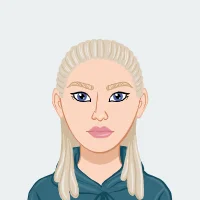
Microsoft Excel, a versatile spreadsheet software, stands as a cornerstone in various fields such as data analysis, financial modeling, and project management. Despite its rich set of built-in functionalities, users frequently encounter the need to perform repetitive tasks, especially when handling extensive datasets or intricate calculations. In response to this challenge, Excel offers a robust solution through Excel Macros and Visual Basic for Applications (VBA), empowering users to automate tasks and elevate their overall efficiency. Whether you require assistance with your Excel assignment or seek to streamline your workflow through automation, understanding Excel Macros and VBA can significantly enhance your productivity and proficiency in Excel.
In the realm of data-driven tasks, Excel Macros and VBA serve as indispensable tools, enabling users to streamline processes and reduce manual effort. Whether it's cleaning and analyzing data or creating custom functions to meet specific requirements, the integration of these automation tools enhances the capabilities of Excel, making it an invaluable asset for students tackling assignments with repetitive or complex elements. As we delve into the intricacies of Excel Macros and VBA, we discover a world of possibilities that can revolutionize the way students approach and conquer their academic challenges.

Understanding the Basics of Excel Macros
1: What are Excel Macros?
Excel Macros serve as invaluable tools, comprising sequences of instructions meticulously crafted to streamline and automate diverse tasks within the Excel environment. Facilitated by the robust Visual Basic for Applications (VBA) programming language, these macros empower users to transcend the limitations of conventional Excel functionalities. Whether tackling rudimentary formatting chores or orchestrating sophisticated calculations and data manipulations, Excel Macros prove their versatility.
In the realm of simplicity, macros effortlessly replicate sequences of formatting steps, expediting mundane tasks with a single command. Conversely, their prowess extends to the orchestration of intricate operations, offering a dynamic solution for complex calculations and meticulous data manipulations. Excel Macros, thus, emerge as the bridge between manual effort and automated efficiency, providing users, especially students, with a potent means to enhance productivity and proficiency in managing Excel tasks.
2: How to Record a Macro
Recording a macro in Excel is a user-friendly process that serves as an entry point to task automation. To initiate this, begin by navigating to the "Developer" tab, a tab that might need activation through Excel's settings if not visible. Once on the "Developer" tab, locate and enable the "Record Macro" feature. After activation, execute the specific actions within Excel that you wish to automate. It could involve anything from formatting cells to performing complex calculations. Upon completing the desired actions, stop the recording. Excel, in response, generates VBA code reflective of the recorded steps. This generated code encapsulates the sequence of actions, transforming them into a reusable script. This script, when executed, reproduces the recorded tasks, providing a quick and efficient way to replicate complex processes with just a single click. Such an approach not only saves time but also empowers users to automate repetitive tasks seamlessly.
Introduction to Visual Basic for Applications (VBA)
Visual Basic for Applications (VBA) is an integral component of Microsoft Excel, offering users a powerful means to extend the software's functionality through custom automation. Embedded within the Excel environment, VBA allows for the creation of macros, enabling users to automate repetitive tasks, enhance data manipulation, and create personalized functions.
At its core, VBA is a robust programming language that utilizes a syntax similar to other programming languages. Users can access the VBA editor by pressing ‘Alt + F11’, where they can write, edit, and execute VBA code. This opens a realm of possibilities for users, as they can interact programmatically with Excel's objects and properties, facilitating the creation of tailored solutions for diverse tasks.
Understanding VBA becomes essential for those seeking to harness the full potential of Excel, especially students working on assignments requiring advanced data processing or intricate calculations. As students delve into the world of VBA, they gain not only a deeper understanding of Excel but also a valuable skill set that extends to other Microsoft Office applications. The versatility of VBA empowers users to go beyond the standard Excel features, making it a pivotal tool for anyone seeking efficiency and customization in their spreadsheet endeavors.
What is VBA?
Visual Basic for Applications (VBA) stands as a versatile programming language meticulously crafted by Microsoft for the purpose of automation across the Microsoft Office suite, with a particular focus on Excel. VBA serves as a dynamic tool empowering users to not only create personalized functions but also automate recurrent tasks and interact seamlessly with Excel objects through programmatic means. In essence, VBA acts as a robust bridge, extending the inherent capabilities of Excel and transforming it into a customizable, automated powerhouse tailored to individual needs and specific workflows.
Getting Started with VBA
Embarking on the journey of utilizing VBA begins with the simple act of opening the Visual Basic for Applications editor, easily accessed by pressing Alt + F11. Within this editor, users find themselves in a creative space to write and edit VBA code. However, diving into the realm of VBA necessitates a foundational understanding of fundamental programming concepts. Mastery of variables, loops, and conditional statements is imperative for crafting VBA macros that are not only effective but also efficient. Fortunately, an abundance of online resources and tutorials await students, providing a helping hand in grasping the fundamental principles of VBA programming and propelling them towards proficiency in leveraging this powerful tool.
Practical Applications of Excel Macros and VBA
Understanding the practical applications of Excel Macros and Visual Basic for Applications (VBA) can significantly enhance a student's ability to tackle assignments efficiently. One key application is automating data cleaning and analysis processes. For instance, a student can create a macro that standardizes the formatting of date columns, removes duplicates, and performs necessary calculations, streamlining the often time-consuming task of preparing data for analysis.
Another valuable application is the creation of custom functions using VBA. Students dealing with specific mathematical or statistical requirements in their assignments can design tailored functions that go beyond the capabilities of Excel's built-in functions. This customization not only adds a layer of flexibility to data manipulation but also allows students to meet assignment requirements more precisely.
By exploring and mastering these practical applications, students can transform Excel into a dynamic tool that not only simplifies their workload but also provides a platform for creative problem-solving in the realm of data analysis and manipulation.
Automating Data Cleaning and Analysis
One pivotal application of Excel Macros and VBA lies in the realm of automating data cleaning and analysis tasks, providing students with a formidable advantage in managing assignments efficiently. An illustrative example involves crafting a macro to standardize the formatting of date columns, eliminate duplicates, and execute common calculations seamlessly. This dynamic automation not only expedites the process but also establishes a foundation for consistency, especially when handling extensive datasets. Through the strategic implementation of Excel Macros and VBA, students can circumvent the tedious aspects of data manipulation, empowering them to focus more on the analytical aspects of their assignments, fostering a streamlined and effective workflow.
Creating Custom Functions with VBA
In the academic landscape, students often encounter assignments demanding specific mathematical or statistical analyses that extend beyond Excel's inherent capabilities. Here, VBA emerges as a potent ally, granting users the ability to forge custom functions tailored to their distinctive needs. This facet proves invaluable as students navigate intricate assignments, allowing them to transcend the limitations of pre-existing functions. By harnessing the flexibility of VBA, students can mold Excel into a personalized tool, enhancing their problem-solving prowess and delivering solutions that align precisely with the nuanced requirements of their academic tasks. This not only signifies efficiency but also underscores the adaptability and versatility that Excel Macros and VBA bring to the academic forefront.
Tips for Efficient Excel Automation
As students delve into the realm of Excel Macros and VBA for automating tasks, mastering efficiency becomes paramount. Here are essential tips to elevate your Excel automation prowess.
1: Write Clear and Readable Code
Crafting clear and readable code is akin to creating a roadmap for oneself and others. Choose meaningful variable names, employ consistent formatting, and insert comments where necessary. This not only simplifies understanding during the creation phase but also facilitates collaboration and future modifications. A well-organized codebase enhances maintainability, ensuring that the automation remains a valuable asset over time.
2: Test and Debug Regularly
Thorough testing and debugging are integral steps in the automation journey. Before deploying a macro or VBA script in a live environment, conduct rigorous testing on sample data. Use the debugging tools available in the VBA editor to identify and rectify errors promptly. Regular testing not only ensures functionality but also builds confidence in the reliability of your automated solutions.
3: Embrace Modular Design
Break down your automation tasks into modular components. This modular design approach enhances maintainability and scalability. If modifications are required, addressing specific modules is more straightforward than navigating a monolithic script. Additionally, modular design facilitates code reuse, saving time in future automation projects.
4: Document Your Processes
Comprehensive documentation is a cornerstone of effective automation. Document the purpose, workflow, and expected outcomes of your Excel Macros or VBA scripts. This documentation not only serves as a reference for future use but also aids in knowledge transfer, allowing others to understand and build upon your work.
Conclusion
In conclusion, the integration of Excel Macros and VBA into the toolkit of Microsoft Excel offers a robust solution for automating tasks and enhancing efficiency. These tools empower students to optimize their workflow, especially when confronted with assignments demanding repetitive or intricate calculations. Proficiency in Excel Macros and VBA is not only a time-saving skill but also a strategic asset in navigating the complexities of data manipulation.
By delving into the foundational aspects of Excel Macros and VBA, students can acquire a solid understanding of their capabilities. As they explore practical applications, from automating data cleaning to crafting custom functions, they gain a nuanced perspective on the versatility these tools bring to data analysis. Adhering to best practices, such as writing clear and readable code and rigorous testing, ensures that students unlock the full potential of Excel, transforming it into a dynamic and adaptable ally for academic success. Through this mastery, students not only meet the demands of assignments efficiently but also develop a valuable skill set applicable across diverse professional landscapes.