Unveiling the Power of Data Visualization in Excel: A Comprehensive Guide
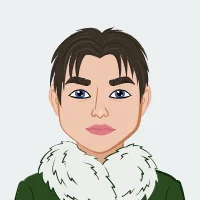
Navigating the dynamic landscape of academia, students continually encounter the formidable task of deciphering intricate datasets and articulating their discoveries with precision. In this intricate dance between data and comprehension, the spotlight turns to the realm of data visualization, where Excel emerges as a versatile maestro, adept at metamorphosing raw data into captivating visual narratives. This blog serves as a compass in this expansive territory, aiming not only to demystify the potential of effective data visualization but also to empower students with practical examples drawn from real-world assignments. As we embark on this journey, delving into the nuances of Excel's capabilities becomes crucial for students seeking assistance with Excel assignment, offering them a profound understanding of how this tool can elevate their analytical prowess and enhance their ability to convey insights with clarity and impact. Join us in unraveling the layers of Excel's potential, discovering a world where data transforms into a language of visual eloquence, a language every student can master.

The Basics of Data Visualization in Excel
As we delve into the foundational principles of data visualization using Excel, it's crucial to recognize that this process is more than just creating charts; it's about conveying meaningful insights. Excel, with its array of tools, serves as a trusted companion in this journey. One fundamental aspect is the art of selecting the right chart type. Whether it's depicting regional sales comparisons through bar charts or unraveling temporal trends with line graphs, Excel offers a palette of possibilities.
In the realm of effective data visualization, clarity is paramount. A student navigating through a complex dataset can employ Excel's user-friendly interface to communicate trends effortlessly. Imagine comparing sales figures across diverse regions – a task made seamless with the application of bar charts. These visual representations not only simplify comprehension but also lay the groundwork for insightful analysis.
Thus, understanding the basics involves more than just technical proficiency; it's about harnessing Excel's potential to tell compelling stories with data, ensuring that every student can confidently wield this powerful tool in their academic arsenal.
Choosing the Right Chart Type
The journey into effective data visualization begins with selecting the appropriate chart type for your dataset. Bar charts, line graphs, pie charts, and scatter plots are just a few of Excel's arsenal of visualization tools. Let's explore a real assignment scenario where a student was tasked with comparing sales figures across different regions.
Bar Charts for Regional Sales Comparison
Imagine a scenario where a student is analyzing sales data for a multinational corporation operating in various regions. Using a bar chart in Excel, the student can vividly represent the sales figures for each region, making it easy for stakeholders to identify trends, spot outliers, and draw meaningful conclusions.
Line Graphs for Temporal Trends
In another assignment, a student is tracking the monthly performance of a startup's revenue over a year. By employing a line graph, the student effectively visualizes the temporal trends in revenue, allowing for quick assessments of growth or decline. Excel's tools empower students to present time-series data with clarity and precision.
Advanced Techniques in Excel Data Visualization
As we venture deeper into the landscape of data visualization using Excel, it becomes imperative to explore the advanced techniques that elevate visualizations from informative to transformative. Excel, beyond its fundamental charting capabilities, harbors a treasure trove of features that can turn static visuals into dynamic insights.
In this realm, we encounter the artistry of conditional formatting, a technique that transcends the conventional boundaries of data representation. Through a real-world lens, imagine a student tasked with analyzing a vast dataset of stock prices. By employing conditional formatting in Excel, they can effortlessly highlight trends, anomalies, and critical thresholds, adding layers of interpretative depth to their visual storytelling.
Furthermore, the journey into advanced techniques unveils the prowess of Sparklines—a miniature revolution in in-cell visualization. For instance, in financial analysis, where minute fluctuations matter, embedding Sparklines in Excel cells offers a succinct yet potent way to showcase trends, enabling stakeholders to glean insights at a glance.
Join us as we navigate the intricate terrain of advanced Excel techniques, transforming data into a visual symphony that resonates with precision and clarity. This exploration is not just a lesson; it's an invitation to master the art of visual data storytelling.
Conditional Formatting for Insightful Analysis
Beyond the traditional charts, Excel offers advanced features like conditional formatting to add layers of insight to your visualizations. Consider a case where a student is tasked with analyzing a large dataset of student grades. By applying conditional formatting to highlight high and low-performing students, the student not only simplifies interpretation but also draws attention to critical areas of improvement.
Heat Maps for Intuitive Data Comparison
Expanding on the power of conditional formatting, the student can employ heat maps to compare data across multiple dimensions. This proves invaluable in scenarios where variables such as grades, attendance, and participation need to be analyzed simultaneously. Excel's user-friendly interface allows students to create visually striking heat maps that efficiently communicate complex information.
Sparklines for In-Cell Trend Representation
In a different assignment scenario involving financial data, a student may need to present trends within individual cells. Here, the use of Sparklines in Excel proves beneficial. These miniature charts embedded in cells provide a quick visual summary of trends, enabling stakeholders to grasp the overall trajectory without delving into extensive datasets.
Ensuring Clarity and Accessibility in Excel Visualizations
In the realm of data visualization, where information meets interpretation, ensuring clarity and accessibility becomes paramount. As students venture into crafting meaningful visual narratives using Excel, it's crucial to acknowledge that the efficacy of their work lies not only in the data presented but also in how well it is understood by the audience. Excel provides a robust platform, but the responsibility falls on the student to harness its features judiciously.
In the pursuit of clarity, meticulous data labeling and the incorporation of legends stand as beacons guiding the viewer through the visual landscape. Imagine a scenario where a student, tasked with presenting demographic trends, meticulously labels data points and provides a clear legend, facilitating a seamless understanding of the population dynamics.
Beyond aesthetics, accessibility considerations come to the forefront. Inclusive visualizations ensure that diverse audiences, including those with visual impairments, can glean insights effortlessly. Excel offers features such as alternative text descriptions for charts, enhancing accessibility for all stakeholders. In this exploration of clarity and accessibility, students not only refine their technical skills but also cultivate a commitment to effective communication that transcends data interpretation.
Data Labeling and Legends
While crafting visualizations in Excel, students must prioritize clarity by incorporating proper data labeling and legends. A hypothetical assignment involves presenting survey results on customer satisfaction. By meticulously labeling data points and providing a clear legend, students ensure that their audience can easily interpret the visual representation of feedback across various parameters.
Effective Use of Titles and Axis Labels
Building on the concept of clarity, assigning meaningful titles and axis labels to visualizations is paramount. In an assignment involving demographic data analysis, a student can enhance understanding by providing descriptive titles and axis labels. This practice not only aids interpretation but also demonstrates the student's commitment to delivering comprehensible insights.
Accessibility Considerations for Inclusive Visualizations
As students venture into the realm of data visualization, they must also prioritize accessibility. A real-world assignment may involve creating visualizations for a diverse audience, including individuals with visual impairments. Excel offers features such as alternative text descriptions for charts, ensuring that all stakeholders can glean insights from the presented data.
Tips for Efficient Data Management in Excel
Navigating the vast landscape of data management within Excel requires a strategic approach, and students can greatly benefit from mastering essential tips to streamline their processes. As they embark on assignments demanding meticulous data handling, organization becomes paramount. Efficient data management starts with structuring raw data logically to facilitate seamless visualization. Excel's sorting and filtering capabilities prove instrumental in this regard, allowing students to arrange data coherently.
A pivotal tool in a student's arsenal is the pivot table, enabling dynamic data analysis. Whether exploring correlations, trends, or patterns, pivot tables offer a dynamic platform for in-depth examination. Moreover, data validation becomes a guardian against errors, ensuring the reliability of datasets. Imagine an assignment involving survey responses; implementing data validation guarantees accuracy, fortifying the foundation for robust and error-free visualizations.
In this section, we will explore these indispensable tips, equipping students with the skills to wield Excel not just as a data visualization tool but as a powerful ally in efficient data management.
Organizing Data for Seamless Visualization
Effective data visualization begins with organized data. In an assignment focused on market research, a student can showcase their proficiency by structuring raw data in a way that facilitates seamless visualization. Excel's sorting and filtering capabilities empower students to arrange data logically, paving the way for clearer and more impactful visualizations.
Pivot Tables for Dynamic Analysis
Pivot tables emerge as a game-changer in assignments requiring dynamic data analysis. Imagine a scenario where a student is tasked with exploring the correlation between advertising expenditure and sales. By using pivot tables in Excel, the student can quickly pivot, filter, and analyze the data, uncovering patterns that may not be immediately apparent in raw datasets.
Data Validation for Error-Free Visualizations
Ensuring data accuracy is paramount in any assignment. Excel's data validation features enable students to create error-free visualizations by preventing the input of incorrect or inconsistent data. In a hypothetical assignment involving survey responses, data validation can be employed to maintain the integrity of the dataset, ultimately leading to more reliable visualizations.
Conclusion
In the relentless pursuit of academic excellence, mastering the art of data visualization with Excel emerges as more than just a requisite skill—it becomes a powerful asset that transcends disciplinary boundaries. As we reflect on the diverse functionalities of Excel showcased in real-world assignments, students find themselves at the nexus of data interpretation and visual eloquence. The journey through this comprehensive guide illuminates the transformative potential of effective data visualization, fostering a skill set that extends far beyond the classroom.
This proficiency not only augments academic performance but also arms students with a versatile tool for their future professional endeavors. The ability to distill complex datasets into coherent visual narratives becomes a sought-after competency in various fields, from business and research to communication and decision-making. Thus, this exploration into the dynamic realm of data visualization in Excel serves as a cornerstone in preparing students not just for academic success but for a future where information is a language, and visualization is its eloquent expression.