Unleashing the Power of Data Analysis Tools: Excel PivotTables and Data Analysis Toolpak
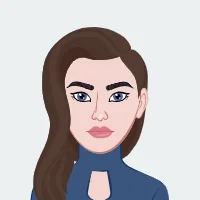
In the dynamic and ever-evolving landscape of academics, students frequently encounter assignments demanding a profound grasp of data. Excel, a universally embraced spreadsheet software, emerges as a pivotal ally, providing an extensive array of data analysis tools to alleviate the complexities of handling intricate assignments. Within this blog, we embark on an exploration of two potent features—PivotTables and Data Analysis Toolpak—crafted to not only streamline the process of data analysis but also empower students to manifest their analytical acumen effectively.
Excel stands as a versatile platform, offering valuable assistance with Excel assignment, and its data analysis capabilities serve as a beacon for students navigating through datasets. The focus of this discourse will illuminate the nuanced functionalities of PivotTables and Data Analysis Toolpak, unraveling their potential to transform the student's approach to data-driven assignments. Join us on this journey as we dissect and demystify these tools, providing insights that transcend the boundaries of conventional spreadsheet use.
Understanding the Basics of Excel
1. Excel as a Data Analysis Platform
Before immersing ourselves in the intricacies of PivotTables and Data Analysis Toolpak, it is imperative to establish a robust understanding of Excel's fundamental role as a data analysis platform. Excel serves as the canvas upon which students paint their analytical insights, offering a user-friendly interface that caters to a spectrum of technical proficiencies. Its versatility transcends mere data storage, providing a dynamic environment where information can be organized, manipulated, and visualized with unparalleled ease.

2. Navigating the Excel Interface
Navigating the Excel interface is akin to wielding a powerful tool. The ribbon, housing an array of commands, becomes the orchestrator of data operations. Cells transform into repositories of information, while formulas act as the alchemy turning raw data into meaningful insights. A grasp of these basics is the key to unlocking Excel's potential, setting the stage for the seamless utilization of advanced features such as PivotTables and Data Analysis Toolpak.
In essence, Excel becomes more than a spreadsheet; it evolves into a dynamic workspace where students embark on their analytical journeys. A solid foundation in Excel's basics forms the cornerstone for proficiency in advanced data analysis, fostering a symbiotic relationship between the user and the tool.
Unveiling the Power of PivotTables
PivotTables, often unsung heroes within Excel's formidable arsenal of data analysis tools, stand as dynamic gateways to unraveling the complexity inherent in vast datasets. These remarkable features empower students with a transformative capability, turning raw data into meaningful insights through an interactive and user-friendly interface.
By allowing users to effortlessly rearrange and summarize data, PivotTables provide an unparalleled advantage in navigating through extensive datasets. With just a few clicks, students can dissect information hierarchically, enabling a comprehensive exploration of trends, patterns, and outliers. The intuitive drag-and-drop functionality simplifies the process, making data analysis an accessible endeavor for students with varying levels of technical expertise.
In essence, PivotTables not only streamline the analytical process but also serve as catalysts for a deeper understanding of data, making them indispensable tools for students seeking to conquer the challenges posed by intricate assignments.
What are PivotTables?
PivotTables, a cornerstone of Excel's analytical arsenal, stand as a dynamic and indispensable tool for the meticulous dissection of extensive datasets. As a versatile feature, they serve as a catalyst for the synthesis and analysis of data on a grand scale. Students can harness the power of PivotTables to not only summarize but also reorganize intricate datasets effortlessly. The interactive nature of PivotTables unfolds as users navigate through data by intuitively dragging and dropping fields, creating a seamless, dynamic exploration experience. In the hands of students, this functionality becomes a gateway to efficiently distilling insights from vast datasets, enabling them to unravel patterns, trends, and relationships that might otherwise remain obscured. Thus, a profound understanding of the intricate structure of PivotTables emerges as an invaluable asset for students navigating the complexities of data analysis within the realm of Excel.
Step-by-Step Guide to Creating PivotTables
Selecting Data Range:
To begin, students need to select the data range they wish to analyze. This involves highlighting the cells containing the dataset, ensuring all relevant columns and rows are included.
Inserting a PivotTable:
Navigate to the 'Insert' tab on the ribbon and select 'PivotTable.' Choose the location for the PivotTable and confirm the selected data range.
Field Placement:
The real magic happens when students drag and drop fields into the 'Rows' and 'Values' areas. This allows them to organize data hierarchically and perform calculations.
Data Analysis:
With the PivotTable set up, students can instantly analyze data, apply filters, and generate insightful visualizations with a few clicks.
Harnessing the Power of Data Analysis Toolpak
As students embark on the journey of mastering data analysis tools, understanding the profound capabilities of Data Analysis Toolpak becomes paramount. This Excel add-in serves as a hidden gem, offering an arsenal of statistical and engineering functions that extend beyond the standard features. Activation of the Toolpak widens the analytical horizon, providing students with tools to conduct advanced statistical analyses and make informed decisions.
Exploring the functionalities within Data Analysis Toolpak unveils a world of possibilities. From regression analysis to generating histograms, students gain access to a diverse set of tools that cater to various academic disciplines. This section will delve into the activation process of Data Analysis Toolpak, unraveling its potential through real-world examples and practical tips. By harnessing the power of this tool, students can elevate their analytical skills, making strides in their academic journey and preparing for the data-driven challenges of the future.
Introduction to Data Analysis Toolpak
Data Analysis Toolpak stands as a formidable ally within the Excel ecosystem, transcending the limitations of the standard installation. This indispensable Excel add-in augments the software's inherent capabilities, ushering students into a realm of heightened analytical prowess. Beyond the conventional features, Data Analysis Toolpak introduces a plethora of advanced statistical and engineering tools, enriching the academic journey for students engaged in assignments demanding sophisticated analysis. Its dynamic suite of functions empowers users to delve into realms not easily accessible through standard Excel functions, fostering a deeper understanding of complex data sets. As students navigate the intricacies of this tool, they unlock a treasure trove of statistical insights, enhancing their ability to derive meaningful conclusions and make informed decisions. In the academic landscape, Data Analysis Toolpak emerges as a key player, propelling students beyond the confines of routine analysis and into a realm where data exploration becomes a nuanced and enlightening endeavor.
Activating Data Analysis Toolpak
Accessing Excel Add-Ins:
Navigate to the 'File' tab, select 'Options,' and choose 'Add-Ins.' In the 'Manage' box, select 'Excel Add-Ins' and click 'Go.'
Checking Data Analysis Toolpak:
In the 'Add-Ins' box, check 'Analysis ToolPak' and click 'OK.' This activates the Toolpak and adds a new 'Data Analysis' option to the 'Data' tab on the ribbon.
Exploring Toolpak Functions:
Students can now explore a plethora of statistical tools, including Descriptive Statistics, Regression, Histogram, and more, under the 'Data Analysis' tab.
Enhancing Analytical Skills with Real-world Examples
In the quest to fortify analytical prowess, real-world applications of Excel's PivotTables and Data Analysis Toolpak serve as beacons guiding students towards a deeper understanding of their potential impact. Take, for instance, the realm of business analytics, where PivotTables become invaluable tools for dissecting sales data, identifying trends, and facilitating informed decision-making. In scientific endeavors, the organizational capabilities of PivotTables shine, aiding researchers in structuring experimental data effectively. Meanwhile, the statistical functions within Data Analysis Toolpak prove indispensable in the meticulous analysis of scientific results, guiding engineers and researchers in drawing conclusive insights.
These tools transcend theoretical knowledge, finding practical resonance in academic pursuits. For students in the sciences, mastering PivotTables becomes synonymous with effective data organization, ensuring the clarity and coherence necessary for meaningful analysis. Simultaneously, Data Analysis Toolpak unleashes a suite of statistical tools that are fundamental in unraveling the intricacies of research findings, fostering a bridge between academic knowledge and real-world applications. As students navigate these practical applications, they not only conquer assignments but also cultivate a skill set that transcends the classroom, poised for impactful contributions in their future professional endeavors.
Application in Academic Assignments
Business Analytics:
Students pursuing business courses can use PivotTables to analyze sales data, track trends, and make informed decisions. Data Analysis Toolpak can aid in performing regression analysis for market forecasting.
Science and Engineering:
In scientific research, PivotTables are valuable for organizing experimental data, while Data Analysis Toolpak's statistical functions are indispensable for analyzing results and drawing meaningful conclusions.
Overcoming Challenges and Tips for Success
Navigating the realm of data analysis in Excel, while empowering, comes with its set of challenges. Yet, with a strategic approach and perseverance, students can not only overcome hurdles but also excel in their analytical endeavors.
One common challenge students encounter is the intricacies of data cleaning. Incomplete or inaccurate data can impede the accuracy of analysis. It's imperative for students to dedicate time to thoroughly clean and preprocess data before delving into advanced analytical techniques. Additionally, the sheer breadth of Excel's functionalities can be overwhelming. To conquer this, regular practice is key. By engaging in hands-on exercises and experimenting with diverse datasets, students can solidify their understanding and build confidence.
Moreover, seeking support from the vibrant online Excel community, forums, and tutorials can provide valuable insights and solutions to specific roadblocks. As students embrace these challenges head-on, they not only refine their technical skills but also cultivate a resilient and problem-solving mindset essential for success in the data-driven academic landscape and beyond.
Common Pitfalls and Solutions
In the intricate realm of data analysis, encountering data inconsistencies or dealing with incomplete datasets can significantly impede the analytical process. These challenges highlight the critical importance of meticulous data cleaning, a process that demands both time and attention to detail. Students should conscientiously allocate dedicated periods to identify and rectify discrepancies within the dataset. This involves scrutinizing entries for errors, handling missing values judiciously, and standardizing formats for uniformity.
Moreover, embracing advanced Excel functions, such as conditional formatting and data validation, can fortify the data cleaning process. These tools empower students to automate error detection and streamline data validation, thereby enhancing the efficiency of their analysis. By addressing these common pitfalls head-on, students not only ensure the accuracy and reliability of their findings but also cultivate a foundation for robust and insightful data-driven assignments. The commitment to thorough data cleaning becomes a cornerstone for deriving meaningful insights, elevating the overall quality of their analytical work.
Tips for Success
1. Practice Regularly:
Proficiency in PivotTables and Data Analysis Toolpak is honed through hands-on experience. Regular practice with diverse datasets enhances familiarity and fluency, empowering students to tackle assignments more efficiently.
2. Explore Resources:
Excel boasts a thriving online community with forums, tutorials, and expert insights. Leveraging these resources provides valuable support, helping students unravel complexities and broaden their analytical skill set.
3. Collaborate and Seek Guidance:
Encourage collaboration with peers. Sharing insights and seeking guidance not only fosters a supportive learning environment but also exposes students to diverse problem-solving approaches.
4. Stay Updated:
The landscape of data analysis evolves. Students should stay abreast of Excel updates, new features, and emerging best practices to ensure they are leveraging the latest tools and techniques in their assignments.
5. Embrace Iterative Learning:
Analyzing data is an iterative process. Embrace a mindset of continuous improvement, learning from each analysis and refining techniques for subsequent assignments.
By addressing common pitfalls and adopting these proactive tips, students can transform challenges into stepping stones for success in their data analysis endeavors, fostering a resilient and adaptive approach to their academic journey.
Conclusion
In the ever-evolving academic landscape, the mastery of data analysis tools such as PivotTables and Data Analysis Toolpak within Excel emerges as a crucial skill for students. These tools not only equip students to confidently navigate and conquer assignments but also lay a robust foundation for addressing the data-centric challenges awaiting them in their future professional journeys. As students immerse themselves in the expansive capabilities of Excel, they unlock pathways leading to a realm where data transforms from a potential obstacle into an invaluable ally. This transformative proficiency not only enhances their academic prowess but also positions them at the forefront of a data-driven world, where the ability to extract insights and derive meaning from data is a key asset in any discipline. In essence, the journey through Excel's analytical features becomes a gateway to empowerment, preparing students to excel in their academic pursuits and beyond, where data proficiency is synonymous with success.