Advanced Charting Techniques in Excel: Mastering Customization and Secondary Axes
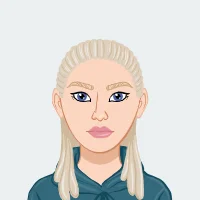
In the realm of data analysis and visualization, Microsoft Excel emerges as an indispensable powerhouse, providing an extensive array of tools to articulate information with clarity. At the forefront of Excel's capabilities lies a pivotal feature – advanced charting techniques. This blog aims to unravel the intricacies inherent in customizing graphs and unlocking the potential of secondary axes, equipping students with a refined skill set for tackling assignments with finesse.
Excel's prowess extends beyond mere spreadsheet functionalities, offering a dynamic platform where data is transformed into compelling visual narratives. As students navigate the academic landscape, understanding and harnessing the depth of Excel's charting capabilities becomes paramount, especially when seeking assistance with Excel assignment. This exploration will not only unveil the nuances of customization but also shed light on the strategic implementation of secondary axes, providing a comprehensive guide that empowers students to elevate their data presentation game. Join us on this journey as we unravel the layers of Excel's charting capabilities, opening doors to a world where data meets artistry in the hands of the discerning analyst. Whether you're looking for assistance with Excel assignments or aiming to master data visualization for academic and professional success, this guide serves as a valuable resource to enhance your skills and proficiency with Excel's versatile charting tools.

Understanding Customization in Excel Charts
Once you embark on the path of data visualization in Microsoft Excel, understanding the nuances of customization becomes a pivotal aspect of your journey. Chart customization is not merely about making your graphs visually appealing; it's about transforming raw data into a narrative that speaks to your audience. The journey begins with choosing the right chart type, a decision that lays the foundation for the entire visualization process. Whether it's a bar chart for categorical data, a line chart for trends, or a pie chart for proportions, each type serves a distinct purpose.
Moving beyond the basics, delve into the art of formatting data series and axes. This involves fine-tuning colors, styles, and labels to create a cohesive and visually engaging representation of your data. The goal is not just clarity but also impact – a chart that communicates effectively and resonates with your audience.
Understanding customization is akin to mastering the language of your data, and in Excel, you have a powerful set of tools to become fluent in this language. As you navigate through this section, you'll gain insights into the strategic use of different chart elements, setting the stage for advanced techniques that follow. Customization, in essence, is the bridge between raw data and meaningful insights, and Excel provides you with the palette to paint this bridge with precision and purpose.
1: Choosing the Right Chart Type
Before delving into the realm of customization, establishing a strong foundation begins with selecting the most suitable chart type for your dataset. Excel offers a diverse array of options, ranging from bar charts and line charts to pie charts and beyond. The key lies in a meticulous assessment of your dataset's unique characteristics. Consider the nature of your data, the relationships you aim to emphasize, and the story you want your chart to tell. By thoughtfully aligning your data with an appropriate chart type, you lay the groundwork for effective communication and analysis. This initial decision, though seemingly simple, forms the cornerstone of impactful data visualization.
2: Formatting Data Series and Axes
Once armed with the right chart type, the journey into advanced customization begins. Delve into the intricate details of your chart by formatting data series and axes. This involves a meticulous process of distinguishing between various data points, adjusting colors to convey significance, and customizing axis labels for clarity. The art of formatting goes beyond aesthetics; it aids in making your chart not only visually appealing but also comprehensible to a diverse audience. These foundational customization steps not only enhance the aesthetics but also set the stage for more sophisticated and nuanced adjustments, allowing your data to shine in the most illuminating way possible.
Mastering Customization Techniques
As we embark on the journey of mastering customization techniques in Excel, we delve into the realm where data transforms into visual narratives with precision and impact. Customization is the art of refining charts to not just convey information but to do so in a visually engaging and contextually relevant manner. In this section, we'll explore the finer aspects of this art form, from choosing the right chart type to formatting data series and axes.
Understanding the nuances of each chart type empowers users to make informed decisions about how best to represent their data. This goes beyond the mere selection of a bar chart or a line chart; it involves a deep understanding of the dataset's intricacies. As we navigate through the customization journey, we'll also unravel the significance of formatting data series and axes. These seemingly minor adjustments can significantly impact the overall clarity and comprehension of a chart, turning it into a powerful tool for effective communication. Let's delve into the world of customization and discover how these techniques can elevate your Excel charts to new heights of visual sophistication and communicative prowess.
1: Adding Trendlines and Error Bars
In the realm of data visualization, adding trendlines and error bars significantly augments the depth and insight derived from charts. Trendlines, easily incorporated in Excel, serve as invaluable tools for identifying patterns and trends within datasets. By visually connecting data points, trendlines make it easier to discern underlying relationships, facilitating a more profound understanding of the data's behavior. On the other hand, error bars provide a visual representation of variability and uncertainty, offering a comprehensive view of the dataset's nuances. This not only aids in accurate data interpretation but also communicates the inherent variability associated with each data point, enriching the overall analysis.
2: Utilizing Data Labels and Annotations
To ensure precision in communicating data points, leveraging data labels and annotations becomes paramount. Excel's user-friendly interface allows for seamless integration of labels directly onto data points, providing a clear reference for each value. This not only simplifies comprehension but also enhances the visual appeal of the chart. Additionally, annotations serve to provide contextual information about specific data points or trends, further enriching the narrative within the visualization. By incorporating these elements, Excel empowers users to go beyond mere data representation, enabling a more nuanced and insightful communication of information within the chart.
Unleashing the Power of Secondary Axes
Secondary axes in Excel charts are akin to wielding a precision tool in the hands of a master craftsman. To truly understand the potential they hold, envision a scenario where your datasets span different scales – a common challenge in data visualization. This is where secondary axes come to the rescue, allowing you to present diverse data sets on a unified platform. By introducing a secondary axis, you transcend the limitations of a single scale, accommodating variables with varying magnitudes harmoniously.
The art of unleashing the power of secondary axes lies in recognizing when to employ them. Whenever your datasets demand nuanced representation due to significant differences in scale, the secondary axis becomes your ally. In this segment, we'll explore not just the 'how' but also the 'why' behind using secondary axes, offering insights that empower you to navigate the complexities of multi-dimensional data visualization seamlessly. Buckle up as we delve into the strategic integration of secondary axes, unlocking a realm of possibilities for refined and insightful charting in Excel.
1: When to Use Secondary Axes
There are instances where a singular axis falls short in capturing the entirety of your dataset's complexity. The utilization of secondary axes becomes imperative when dealing with datasets characterized by disparate scales that necessitate simultaneous visualization. This situation commonly arises when multiple variables exhibit significant differences in magnitude, posing a challenge to conventional charting methods. Recognizing these scenarios is pivotal in ensuring accurate and meaningful representation of data relationships.
2: Adding Secondary Axes in Excel
Excel streamlines the integration of secondary axes, providing a user-friendly process for enhancing chart versatility. By selectively choosing the data series intended for the secondary axis and fine-tuning axis options, Excel facilitates the seamless amalgamation of multiple scales within a single chart. This functionality empowers users to present diverse datasets cohesively on a unified platform, thereby fostering a holistic approach to comprehensive data analysis. Excel's user-friendly interface not only simplifies the technical aspect but also encourages users to delve into sophisticated charting techniques for a more nuanced understanding of their data.
Practical Applications in Assignments
As students venture into assignments across diverse disciplines, the practical applications of mastering advanced charting techniques in Excel become evident. Financial analysis assignments, for instance, often involve grappling with datasets that showcase varying scales—revenue against profit margins, expenses against net income. Here, the adept use of secondary axes enables students to create visually compelling charts that precisely convey the financial intricacies at play, fostering a deeper understanding of the financial landscape.
Scientific assignments, on the other hand, frequently demand the representation of complex data relationships. Whether it's temperature and precipitation or concentration and volume, the incorporation of secondary axes proves instrumental in accurately depicting these multifaceted scenarios. By seamlessly integrating disparate datasets, students can present scientific information with clarity and precision, enhancing the overall quality of their visualizations.
In essence, the mastery of advanced charting techniques in Excel not only enhances the aesthetic appeal of assignments but also equips students with a powerful toolset to articulate intricate data patterns effectively, ensuring success across various academic domains.
1: Financial Analysis and Comparison
In the realm of finance-related assignments, the mastery of advanced charting techniques proves to be an invaluable skill for students. The complexity of financial data often lies in the need to compare variables with distinct scales, such as revenue and profit margins. By adeptly utilizing secondary axes, students can craft visually compelling charts that go beyond basic representation. These charts precisely convey the intricate nuances inherent in financial analysis, offering a nuanced perspective on the interplay of various financial metrics. The ability to showcase such complexities through well-crafted charts not only enhances the quality of assignments but also prepares students for the dynamic challenges they may encounter in the professional financial landscape.
2: Scientific Data Representation
In scientific assignments, researchers frequently grapple with datasets spanning a wide range of magnitudes. Whether dealing with variables like temperature and precipitation or concentration and volume, the incorporation of secondary axes emerges as a critical tool for accurate representation. This not only elevates the quality of scientific visualizations but also plays a pivotal role in aiding researchers in the interpretation of complex data relationships. The precision afforded by secondary axes allows for a more nuanced understanding of how various scientific variables interact, thereby enhancing the overall effectiveness of data-driven decision-making in scientific research.
Conclusion
In conclusion, the array of advanced charting techniques in Excel serves as a powerful catalyst for students seeking to enhance their data visualization proficiency. Moving beyond the rudimentary aspects of chart customization, delving into the nuanced application of secondary axes amplifies the depth of analytical representation. Mastering these features not only augments the aesthetic appeal of charts but also furnishes students with a formidable toolkit to adeptly articulate intricate information. As students navigate assignments spanning diverse subjects, the seamless integration of these techniques becomes a cornerstone of success in data analysis and presentation. Excel, with its unwavering commitment to providing robust features, solidifies its status as an indispensable companion in both academic and professional spheres. It offers students a dynamic platform to not only meet but surpass analytical challenges, allowing them to exhibit their prowess in navigating complex datasets and presenting insights with unparalleled clarity and precision.